Computers have become an integral part of our lives, and when they encounter technical issues, it can be a frustrating experience. However, with the right knowledge and tools, computer repairs can be easily accomplished, even by those with limited technical expertise. In this article, we will explore some valuable computer repair tips that will help you troubleshoot and restore your computer’s functionality. Additionally, our focus will also extend to laptop repair, as these portable devices often encounter unique challenges that require specific techniques for successful restoration. Whether you’re a novice or a seasoned tech enthusiast, unveiling the secrets behind successful computer repairs will empower you to tackle any issue that arises, saving you time and money in the process. So, let’s dive in and discover how to revive and rejuvenate our treasured devices!
Diagnosing Common Computer Issues
In order to successfully repair a computer, it is important to accurately diagnose the underlying issue. Being able to identify common computer problems is the first step towards finding effective solutions. In this section, we will discuss three common computer issues and provide tips for diagnosing them.

Slow Performance: One of the most frustrating problems computer users encounter is slow performance. If your computer is taking longer than usual to load programs, respond to commands, or even boot up, there could be several possible causes. Start by checking for any unnecessary programs running in the background or too many open browser tabs. These can heavily impact your computer’s performance. Also, ensure that your hard drive isn’t almost full, as it can slow down the system. Running a malware scan is essential as well, as viruses and malware can significantly affect your computer’s speed.
-
Random System Crashes: If your computer is experiencing frequent system crashes or unexpected shutdowns, it is necessary to identify the root cause. Overheating is a common culprit, so check to see if the fans and vents are clean and functioning properly. Ensure that your computer is not placed in a confined or overheated space. Another possible cause could be faulty hardware, such as a problematic RAM stick. A diagnostic tool can be used to test the functionality of your hardware components and identify any potential issues.
-
Internet Connectivity Problems: When faced with internet connectivity issues, it is crucial to identify whether the problem lies with your computer or your network. Start by troubleshooting your network connection and checking if other devices can connect to the internet successfully. If the problem persists, ensure that your computer’s Wi-Fi or Ethernet drivers are up to date. Additionally, restarting the router or modem can often resolve temporary connection issues. If none of these solutions work, it may be necessary to contact your internet service provider for further assistance.
By understanding these common computer issues and how to diagnose them, you will be better equipped to successfully revive your computer. Remember to approach each problem systematically and seek professional help if needed. Stay tuned for the next section where we will discuss effective computer repair tips.
(Note: Remember to format the section title and headings using appropriate Markdown syntax in your article.)
Essential Tools for Computer Repair
When it comes to successful computer repairs, having the right tools at your disposal is crucial. Here are some essential tools that every computer technician should have in their arsenal:
-
Screwdriver Set: A set of precision screwdrivers is a must-have tool for computer repair. These screwdrivers come in different sizes and types to help you remove and secure screws of varying shapes and sizes found in computers and laptops.
-
Anti-Static Wrist Strap: Computers are sensitive to static electricity, which can cause irreparable damage to delicate components. An anti-static wrist strap helps discharge any static electricity from your body, ensuring that you don’t accidentally damage the internal parts of a computer during repairs.
-
Thermal Paste: Over time, the thermal paste that helps conduct heat between a computer’s CPU and its heat sink can dry out or become ineffective. Having a reliable thermal paste on hand allows you to replace the old paste and ensure optimal cooling performance for the computer’s processor.
Investing in these essential tools will enable you to tackle a wide range of computer repair tasks effectively. By equipping yourself with the right tools, you can confidently address issues such as hardware upgrades, component replacements, and laptop repairs, ensuring a successful outcome every time.
Troubleshooting Laptop Problems
Laptops are convenient and portable devices that often encounter technical issues. Here are some troubleshooting tips to help resolve common laptop problems.
Battery Not Charging
If your laptop’s battery is not charging, there are a few steps you can take to troubleshoot the issue. First, check if the charger is properly connected to both the laptop and the power outlet. If it is connected correctly and the battery still won’t charge, try removing the battery, cleaning the contacts, and reinserting it. In some cases, the battery may need to be replaced if it is no longer holding a charge.
Slow Performance
Slow performance can be frustrating when you’re trying to get work done or enjoy some leisure time on your laptop. One possible cause could be insufficient RAM. Check your laptop’s specifications to see if it has enough memory for the tasks you’re performing. If not, consider upgrading your RAM. Another factor that can contribute to slow performance is a cluttered hard drive. Try deleting unnecessary files or using disk cleanup tools to free up space.
Overheating
Laptops can easily overheat, especially during heavy usage or if airflow is restricted. If your laptop is overheating, start by checking if the vents are clear of dust and debris. Use compressed air to blow out any accumulated dust. You can also try using a cooling pad to help regulate the temperature. If the problem persists, it may be necessary to have the laptop’s cooling system checked by a professional.
Remember, while these troubleshooting tips can help resolve common laptop problems, it’s always a good idea to consult a professional technician if you’re unsure or if the issue persists. Proper maintenance and regular cleaning can go a long way in preventing problems and ensuring your laptop’s longevity.